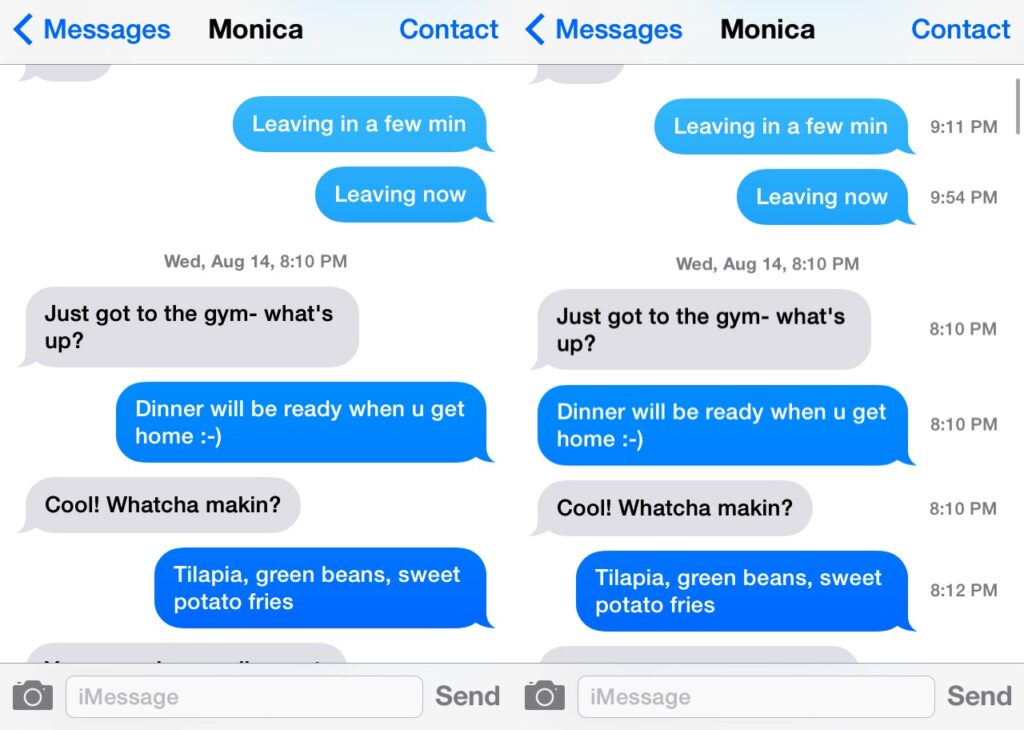
iOS has a lot of icons that are used to communicate with users. Some make sense and others take a little work to figure out.
One icon that many users are curious about is the crescent moon symbol. This icon can appear in the status bar and in Messages app.
It means Do Not Disturb
If the crescent moon icon is stuck clinging to your status bar, it means you’re using the Do Not Disturb feature. This feature will silence your phone calls, notifications and alerts. However, you’ll still be able to receive text messages.
Alternatively, if the crescent moon is visible next to specific text messages, it means you’ve muted notifications for that conversation. This is great for a specific chat that you don’t want to be interrupted by.
Another way to find out if you’ve muted a chat is by checking the list view of your Messages app. This can be useful if you have a long thread of conversations that you don’t need to see any alerts for.
When you’ve muted a chat, there will usually be a Blue or Gray crescent moon next to the name of the contact in that conversation. The Blue crescent moon will mean that you’ve muted the notifications for that chat, but you’ll still be able to receive any other messages sent by that contact.
To remove the crescent moon from a conversation, simply swipe left on it in the list view. You’ll also be able to turn off Do Not Disturb mode for that particular conversation by tapping on the ‘Show Alerts’ button.
You can also enable Do Not Disturb in a “Scheduled” mode, which is useful if you have a certain time every day that you don’t want to be disturbed. To set this up, tap Settings, and then select Do Not Disturb.
In iOS 15, Apple introduced Focus Modes, which are different Do Not Disturb modes meant for particular occasions. You can choose a specific period of time for each one, and then decide whether you’d like to allow notifications from your favorite apps.
Do Not Disturb mode can also be disabled from the Settings menu, which will allow you to configure your iPhone’s Focus settings. This will allow you to choose what people can notify you, elect whether or not to let other users know that you’re in Focus mode, and even adjust the settings for your Home screen and Lock screen.
It means Hide Alerts
The moon symbol found in your iPhone status bar and Messages app means Do Not Disturb mode or Hide Alerts. This mode is very useful if you do not want to get notifications of texts from specific contacts or groups on your phone.
Besides muting the notifications from a particular contact or group, you can also hide alerts for other apps. This will prevent you from receiving spam messages from apps such as social media or games.
To mute text conversations in the Messages app, open the conversation and swipe left on it (just until you see the bell button). Tap the purple bell icon to mute the chat.
You can also turn on or off Hide Alerts by swiping right on a message in the Messages app, or by tapping the profile icon on top and turning it on or off. You can also mute individual messages by swiping left on them and taping the purple bell icon with a line across it to turn off the alerts for that thread.
Another way to mute notifications from a specific conversation is by opening it and tapping the details button on the top of your screen. This will allow you to switch off the Hide Alerts toggle for that conversation, which will remove the crescent moon icon from the left side of your screen.
This will also remove the Do Not Disturb toggle for that conversation, which will stop you from getting notifications of new iMessage or SMS from that person or group. You can re-enable the Do Not Disturb toggle by swiping right on the conversation in list view and tapping on the ‘Show Alerts’ button.
This method works for any conversation, not just the one you selected. If you have multiple contacts or groups to mute, you can do so by swiping left on each of them in list view. Alternatively, you can mute the entire chat by opening it and tapping the purple bell with a line across it to mute all the messages in that thread. You can also mute the entire group by opening the group and tapping the profile icon on top and turning on or off Hide Alerts.
It means Unread Messages
If you have ever received a blue crescent moon next to the name of a contact in your text message, it means that the recipient hasn’t read your messages yet. On the other hand, if you see a gray crescent moon icon, it means that the person has opened and read your messages.
The half moon symbol or crescent moon icon can appear in your iPhone status bar or next to any chat. Its meaning can vary, depending on your iOS version.
Its purpose is to let you mute a particular conversation. If you’ve muted a specific conversation with a contact, the moon symbol appears to the left of that conversation in the status bar or within the chat itself.
You can turn off this feature on your iPhone using the Action Centre. It’s a simple process, and it doesn’t involve removing the symbol from your device.
To do so, you must first determine whether or not you’ve muted the alerts for that contact or conversation. You can do this by swiping to the left on the conversation in Messages, selecting “Show Alerts,” or by opening details for that chat.
If you have muted a particular contact’s or group’s notifications, the moon symbol will appear in light gray instead of a blue one. That’s because you have enabled Do Not Disturb mode for that contact or group.
The Do Not Disturb option will hide all alerts from that contact or group chat, including those sent by other users. In addition, there will be no sound notification on the lock screen or in the notifications center.
The ‘Hide Alerts’ option is a good way to stop annoying notifications from coming to your phone, but it does limit you to only those conversations in question. However, you can still receive other notifications if you want to. You can also disable this function at any time by swiping to the left or by tapping the bell icon in the Action Centre.
It means Focus
When it comes to iPhones, it’s not uncommon to be bombarded by notifications from texts, calls, emails, calendar reminders and social media interactions. Luckily, there are several iPhone features that help alleviate some of the constant pings and buzzes.
One of the best features on iOS is Do Not Disturb, which allows you to choose which calls and messages you want to receive alerts for, and which you want to ignore completely. It’s easy to activate and manage Do Not Disturb from the Control Center or the Settings app.
If you’re curious about what does the moon mean on your iPhone, this crescent shaped icon is associated with Focus. It’s a new version of Do Not Disturb that offers features like customization for phone calls and messages, and the ability to send personalized reminders.
In short, it’s the most impressive of all of the Do Not Disturb’s many hats and is the best way to manage your iPhone or iPad’s busy life.
The half-moon atop the iPhone’s status bar only appears if Do Not Disturb is enabled, and it oh so impressive that it squeaked by to win the iPhone iPhone smartphone competition. It’s an easy choice to make, and you can find it in the top right corner of the screen under Settings > Do Not Disturb.
The best way to get the best iPhone features is to do your homework and know your device inside and out. This will save you from having to wade through a sea of confusing options and unnecessary features.